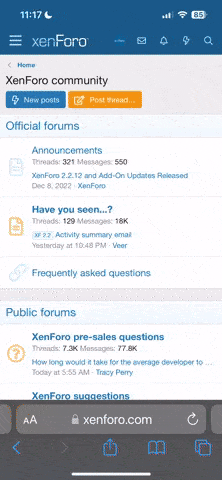Alright guys, you are my last hope. I work in flo, so I used to just stock and do some trash and that was about it, But recently there has been a change in the process at work, and now they want me to zone, shoot the aisles, make my own pulls and back stock. I'm fine with that, but the problem is.... NO ONE WANTS TO TRAIN ME, and I am starting to get stressed about the whole thing, I keep asking my work mates for help, but they keep acting like they don't have time, and that they don't know what they're doing either (they obviously know more than me) So you guys are my last hope, can you tell how to shot the aisle and how to make my own pulls? I know they both involve using a PDA and my device, but I don't know what I should be pushing to get where I need to go. Anyway, thanks in advance, any help is appreciated.
Archived Need urgent help!
- Thread starter Gppdf
- Start date
- Replies 7
- Views 2K
-
- Tags
- end to end modernization