I don't know if there's more than one version of these, but here's the way that I know of how to access them.
Log on to Store Applications from the computer in the fixture room or the computer in receiving. For some reason, the menu items you need once logged in are not available from other computers. I've got no idea why Store Applications isn't exactly the same on all computers. It's f***ing stupid.
Remember, Store Applications is the little black dos box program.
Once logged in, go to Backroom Location Menu. Then go to Backroom Detail Report. A box will pop up. On this box, you select Backroom ID (01A, 01B, 99B, etc), then select an aisle (or range of aisles). If you want D-Code, just press "View" at this point. If you want the assortment list, then click the radio button that says exactly that. Then hit view.
The detail report is a list of every item in every location for the aisle you've selected. It has DPCI, location, quantity, status, description, backstock name, and name of backstocker (if within 2 weeks). For the detail report, after you hit view and a new window pops up, you want to "Sort Status". Doing this will rearrange the list of items on the report so that the discontinued stuff is at the front. Anything that is discontinued will have a "D" for status ("D"-code...get it?). Look through the report to see how many pages the D-Code items take up, then just print that many pages (printing the entire report may well take 90 pages or more for one single aisle if you've got 4-6+ items per waco, like my store).
For the assortment list, it will only list assortment cartons that are actually located. So you want to visually go through the aisle in question and make sure all the assortments you can see are actually located and not baffles.
As an aside, there is an optional "Section Letter" drop-down, where it will only show the pertinent information for the section in question (Only section A, or G, or Z, etc). Also, the radio button for "Empty Locations" will make the report only show a list of locations for that aisle that the system is showing are empty. This is an easy way to find baffles. Although in a store with a big backroom where 50% or more of the wacos are empty, I'd imagine this would be a pain in the ass. In my store where 5% of the wacos are empty, it's quick-n-easy.