Every store is different in terms of how they schedule and staff a store. Some rely heavily on MyTime's generated shifts, while others (like my own) ignore the automatically generated shifts entirely for every department except cashiers. The only department that gets scored for fill-to-need is Cashiers, so other departments are up to the discretion of the TLs and ETL-HR in terms of how they want to staff those departments.
I'll give you some tips based on how we do the scheduling (which is almost entirely from scratch). Take what you find useful and ignore the rest.
I always start with the cashier schedule because its the most complicated. I ignore availabilities at the beginning and focus solely on getting to 95% fill-to-need for each day while staying under the forecasted hours. Once I've accomplished that, I move shifts around to fit availabilities and any shifts that don't fit anybody's availabilities get dropped into "not assigned" and given to hardlines and softlines team members. Make sure you're making use of the schedule toolbar for moving shifts around, assigning them, and unassigning them as it saves a lot of time (above the schedule click view, then schedule toolbar)
For Hardlines, Softlines, Electronics, Service Desk, Fitting Room, Food Ave, and Starbucks (AKA Service-driven work centers), I start by taking the forecasted hours for each department that is given by the ETL-HR or STL and I divide it by 7 to give me the base hours per day that I can use for the department. I then adjusted down the hours for non-peak days (usually Mon-Thurs) and add them to peak days (usually Fri-Sun). Once I know how many hours I have to work with, then I need my team members. Most people should already be in the correct departments, so when you go to make the schedule for the department, all you have to do is under "show" go to "selected locations" and select the one you're working on. However, you may have team members who work in that department as a secondary workcenter (e.g. softlines tm who's also trained in hardlines). I usually go to "all home locations" and find all of those team members who can work in that department... then I schedule them for a 2am-6am shift on the saturday of the two week out under that workcenter so that they populate in the given workcenter. I then create the schedule for the department and delete the 2am shifts. I repeat that whole process for each department I work on.
It sounds like a lot of work, but I'm usually able to complete the entire store schedule from scratch (with exception to the trailer unload which is a set and the cashier schedule which I only make edits to) in about 5-7 hours.
If you have any specific questions or issues, I'd be more than happy to help you out.