-Get yourself trained on power equipment in case you need to use a wave
-If the system prompts you to pull 6 eaches but you only need 1 for the order STILL PULL ALL 6! If you don't you're going to mess up your BRLA, the system will think you put 5 on the floor and 1 in OPU when in reality you put 1 in OPU and there are now 5 sitting in the backroom with no location. It's telling to pull 6 because it knows the floor is empty so you'll need to push it once you're done with the order
-learn how to use the rfid gun in case you need to locate something in sofltines
-if you forget to fill out the label before placing it in hold, use "order inquiry" on the PDA to find the info
-ALWAYS ALWAYS ALWAYS scan the barcode on the actual item, not the shelf tag
-turn on your alerts on the mydevice so that you'll know when a new order drops
-ASANTS but consider changing out of your red shirt so that you'll look less like a TM and you won't get stopped as much by guests
-you need to call LOD every time before you click "can't find" for an item. At least in my district they're very keen on keeping INF below a certain percentage so the LOD needs to verify that you've checked every possible location (repacks, reshops, go back bins at the registers, random cart in the backroom with a POG batch, etc.)