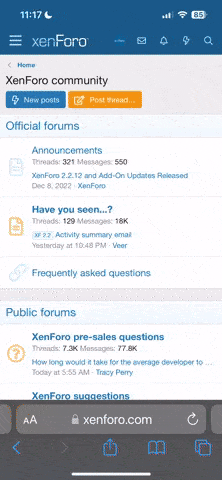AssetsProtection
APTL
- Joined
- Feb 1, 2012
- Messages
- 1,009
So like...only three of ten of our hip printers work right now. Resetting the printers and trying to reconnect them do not seem to work... any suggestions?
Also how do the TV's on the walls turn on exactly at the specified store opening time? Im assuming its the electricity or the signal from the coaxil making it turn on but not sure.
Also how do the TV's on the walls turn on exactly at the specified store opening time? Im assuming its the electricity or the signal from the coaxil making it turn on but not sure.