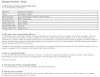- Joined
- Jun 8, 2011
- Messages
- 35,028
I have 2 O'neil printers that aren't connecting to the network. I'm trying to update the software, but it's not taking. I don't know how to reset the printers for a clean reinstall. Anyone have hip printer tips for a newbie?
Q: How do I resolve problems connecting to the printer using the Configuration Program?
A: Check and make sure that:
the printer data cable is connected to the computer
- the com port is not being used by any other program such Active Sync
- the program is set to the appropriate com port