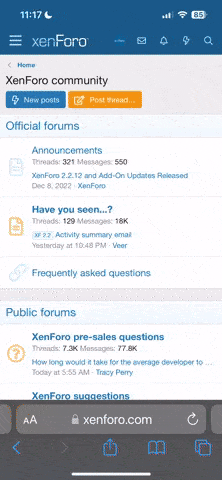SFSFun
Ship from Store: Don't call it Ship To Store!!
- Joined
- Jan 12, 2015
- Messages
- 6,090
Does anyone have any tips about how to use the manhattan system with ship from store?
All I know how to do is look up and reprint a collate using the 20-digit container number, and how to view the dashboard to see info on recent orders.
Some things I'd like to know:
How can I look up how many INFs TMs are getting? A TM told me he was able to do it once but forgot how.
How can I manually print collates for items that are in hold? If a TM puts a cart into hold just after the hourly cutoff time, it could be useful to print them right away instead of waiting.
How can I lookup an order by the actual order number?
All I know how to do is look up and reprint a collate using the 20-digit container number, and how to view the dashboard to see info on recent orders.
Some things I'd like to know:
How can I look up how many INFs TMs are getting? A TM told me he was able to do it once but forgot how.
How can I manually print collates for items that are in hold? If a TM puts a cart into hold just after the hourly cutoff time, it could be useful to print them right away instead of waiting.
How can I lookup an order by the actual order number?