- Joined
- Nov 3, 2019
- Messages
- 49
Hey Team,
We got a bunch of new printers in recently and they haven't been setup. Does anyone know how to get the barcode printed for each printers wireless ID? I've asked a few people at my store and no one seems to have knowledge, so I figured I'd throw it out here. Thanks!!
We got a bunch of new printers in recently and they haven't been setup. Does anyone know how to get the barcode printed for each printers wireless ID? I've asked a few people at my store and no one seems to have knowledge, so I figured I'd throw it out here. Thanks!!