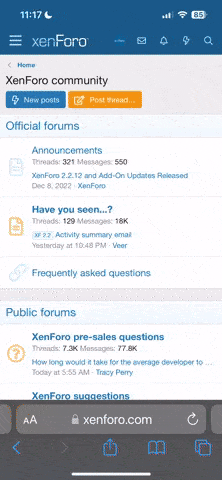[mod]Credit to Rock_Lobster for writing this great guide![/mod]
The Instocks Team:
The Purpose of Instocks
• The Purpose of the Instocks Team is to ensure that the Salesfloor is full and impactful through functions such as Research, Outs, and EXFs. They also are present to make sure that the PTM process is running smoothly and discontinued product is going to be getting out of the backroom before it goes clearance.
The Tools of the Instocks Team
• The Instocks Task List: A recent company roll-out that put all of the Instocks Research, Outs, and RIGs into one function. This allows the process to go through the store in one big sweep (versus before they would have to run each function separately and walk aisles multiple times). To access the Instocks Task List you need to go to the MyHome screen > All Applications > Instocks Task List. It will ask you how many people will be helping with Instocks today and divide the list accordingly. Once you pick your grouping of aisles you can start anywhere in the list (most people pick the first one) and you simply follow the prompts and do exactly what it tells you (such as “Scan Research sections 1-5”).
o Tip: Divide the Task List into 3-4 sections even if you are alone on the process for the day; if someone later decides to jump in for a certain area farther down the list it makes it easier to find.
o Tip: If someone new is on the Instocks process with you have them join in the same section of tasks and the aisle next to yours… the tasks will jump over each other and the new TM can stay close to ask questions.
• The PTM Task List: Also a recent change to the Instocks process, the PTM Task List used to be in the RF Applications but got shifted over to MyHome. It works exactly like the Instocks Task List listed above in how you can access and divide the list; however you don’t have to scan anything. You simply walk to the aisles it tells you to and it offers a first option in a big red button. Then you can either do “Alt Fills” or “Skip”… “Alt Fills” gives you the options of dropping bigger, smaller, or carry-forward batches (if available). And “Skip” obviously will skip the Task and ask you why a PTM doesn’t need to be dropped. The biggest change with this PTM Task List versus the RF Applications version is that replacing the labels is done along with Tasks instead of separately (this is done on Monday or Tuesday).
o Tip: Try not to skip too many Tasks, because the Instocks Team is graded on how many batches they drop versus total number of tasks… so each one you skip is a ding to your score.
• Outs: Outs is to the Instocks Team like Zoning is to the Salesfloor. It is the bread and butter of the process and something that is done everyday no matter what. This application resets the accumulator (without doing anything with On Hand numbers) so that the system knows that the Salesfloor is empty, so if the item is located in the backroom it will trigger in a pull to pull the capacity and if it isn’t back there, when it does come in on a truck, it will get sent to the Salesfloor. This program is available in the Instocks Task List and in the “All Applications” menu on the second page (listed Stand Alone OUTS). To scan Outs you simply walk through an aisle and look for anything that is out of stock without a gray dot, scan it, and put a dot on it… rinse and repeat!
• Research: Research is the more “Advanced” version of Outs. Not only does it reset the accumulator but it also changes On Hand numbers to the quantity you enter. It is important to note that research doesn’t have the primary purpose of filling the Salesfloor (like Outs) but to change OHs and ensure that the items are arriving to the store on time from the DC. Research can be accessed through the Instocks Task List and in the “All Applications” menu on the second page (listed Stand Alone Research). To scan Research you walk an aisle and look for all out of stocks AND critical lows (which are items that do not have enough product on the Salesfloor to fill all facings) and enter the number on the shelf.
o Tip: There are 3 major reports that show up for Research that you need to keep in mind while scanning, scans that aren’t Critical Lows, scans after 11, and Count Up %.
o Tip: There are many filters that are built into Research that you should be aware of… and these block any count changes with the exception of a count ups.
- If the item was received on a truck in the last 72 hours
- If the item was pulled from the backroom in the last 48 hours
- If the item is on an MPG planogram
- If the item is tied to a planogram that is set within the last week
- If the quantity entered isn’t a critical low
• RIGs: Technically a subgroup to Research, these are ONLY available in the Instocks Task List. It stands for Research Investigation Group and is groups of items with “suspicious” sales activity. All you need to do is go to the exact schematic is tells you to, scan the item, and enter how many are there. It will add up how many are there and change the OH and/or pull from the backroom to fill the Salesfloor. A RIG is also likely to lead you to out of stock ad items in which case you will need to setup a rain check/substitute.
o Tip: ONLY count the items in the schematic it tells you to… An easy example is towels where there will be the same towel in two different shelves (1-5-1 and 1-6-1), if it tells you to go to 1-5-1 and you count 4 there and another 4 in 1-6-1… don’t add them up and put 8, you put 4 and wait for it to take you to 1-6-1 and it will add up the numbers for you.
• PTM: The PTM process is used to ensure that PTM (Pre-Transitional Merchandise) aisles are being filled with discontinued product first and followed with carry forward product if the minimum presentation value breaks. PTMs are available in the Task List listed above, but also can be used as a standalone program in the “All Applications” screen on the second page. To use stand alone PTMs you need to scan the POG label and it will calculate what is currently in the backroom. It will give you an initial option but you can access “Alt Fills” like the Task List offers.
o Tip: There are a few terms you need to know to understand what the PTM is offering to do for you…
- DCODE = Discontinued Product or product that is about to go clearance
- /NEED = the amount of product that could fit on the Salesfloor based off of the Accumulator. The smallest batch that can be offered for a PTM batch.
- /CAPACITY = the amount of product that could fit on the Salesfloor if the shelves were sitting empty. This is the middle choice for the size of your batches.
- /ALL LOCATIONS = pulls all of the product out the backroom for the POG you scanned. This is the largest batch you can make for PTMs.
• EXF: An old program that is very rarely used but was still moved over to the MyHome screen. An EXF is an Exception Fill and it allows you to scan an item and enter the exact quantity you want to come out of the backroom. As long as you are requesting quantities that match exactly what you need (based on what is currently on the floor versus the items capacity) you will be fine. But if you request a large quantity that isn’t needed in an attempt to pull everything from the backroom, you will cause a dip in the accumulator for that amount. For example, if you were to put in an EXF for 200 of those colored BTC ottomans and you only have 20 in the backroom, there is still a “need” for 180. If 20 more were to come in on the truck the next day (and the floor is full) it will send them all out, they will go to backstock, flag challenge, get worked again, etc… Which is why its important to keep your EXF usage to a min (and limit the amount of Team Members using it). If you come across a problem and suspect misuse of EXF batches, it is best to Subt99 said items which should fix all issues with it.
• RAIN: The only commonly used Instocks program still left in the RF Applications. You simply type “RAIN” in the main RF menu and either hit 1) Rain Check or 2) Substitute. You need to research an ad out before setting up a rain check/sub but don’t need to actually change the OH to zero. All you need to do after researching it is to scan the ad out, scan the rain check pad, and scan an item you want to make into a substitute (it automatically takes off the percentages for you) and make a sign batch/size from there.